Pixotope Asset Hub
The Asset Hub service is a shared data storage with support for synchronizing data across connected machines.
Characteristics
support for storing and transferring large files
mechanism to mitigate data redundancy
ability to restart (continue) failed data transfers
Setup
The Asset Hub service runs on every machine
The Asset Hub cache lives on the server machine. It holds
the cache of the files
File data is split into chunks of 8MB and stored in the Asset Hub cache on the server machine.
the changelog
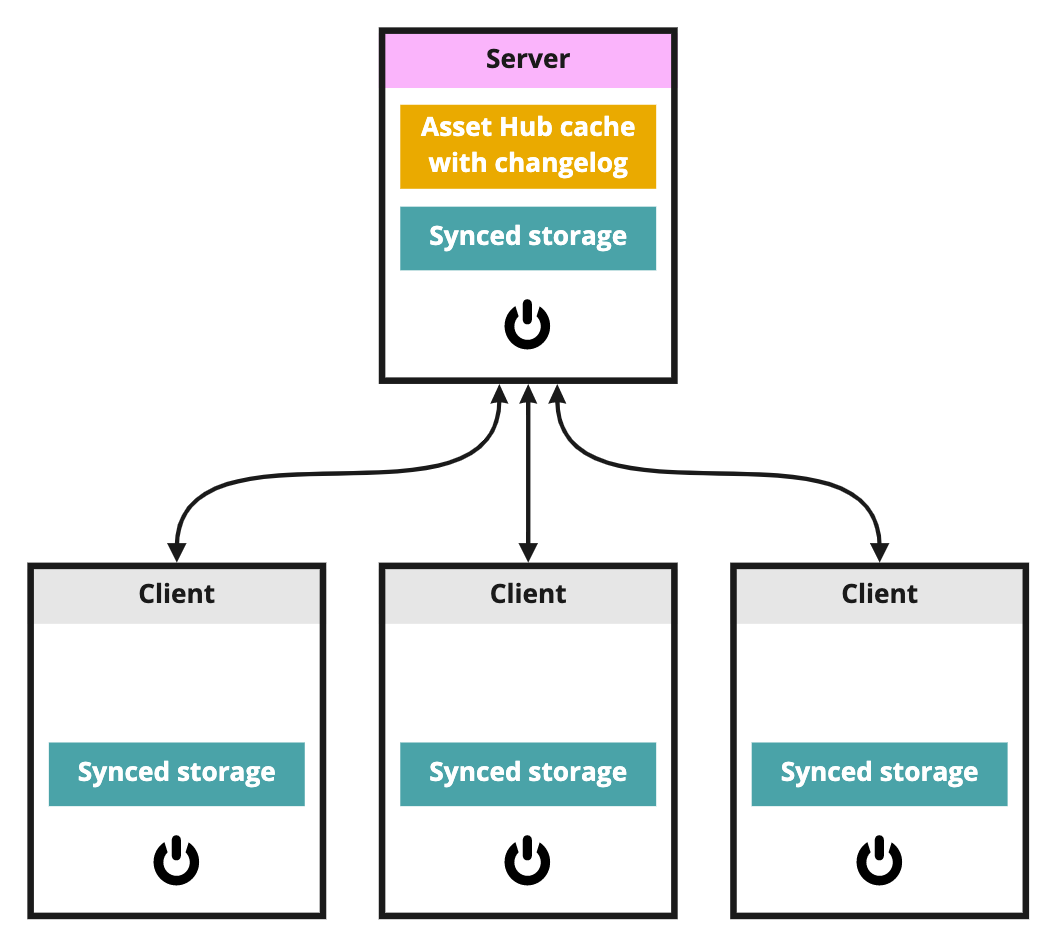
Learn more about how to Sync projects and other files in Synced storage
Synced folders
Synced storage
The Asset Hub is a shared data storage service that automatically synchronizes content in ...\Pixotope\Synced Storage between connected machines.
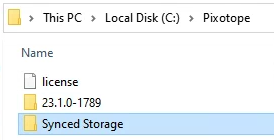
It contains 3 sub folders
Projectsfor your project folders/files (levels, maps, .uproject)Commonfor any other files you want to sync across machinesInternalwhich stores metadata for the Asset Hub service
The Internal folder is essential, and must not be edited or deleted!
The Synced Storage folder lives outside the installation folder and its path can currently not be changed.
For projects to be selectable when creating a show, they need to reside in the root directory of the Projects folder. Learn more about how to Create, open and manage shows
Synced config
The Asset Hub also synchronizes important configuration files that need to be shared for setup, like lens files and XR calibration files, in ...\Pixotope\[Version number]\Synced Config.
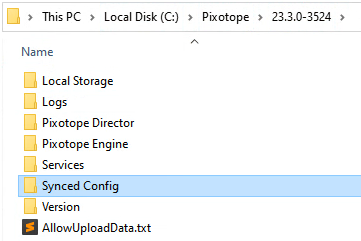
It contains 2 sub folders
Lens filesstores the default lens files with each installation, to use in the Camera tracking panelPixotope XR Calibrationfor custom calibrated LUTs generated in the Color matching panel
The Synced Config folder is for internal use and lives inside the installation folder.
Ignored files/folders
By default, the following folders are ignored:
DerivedDataCache/
Intermediate/
Saved/To create your own list of what files/folders to ignore
Create a
.pxignorefile in your projects or common folder
for a project:Synced Storage/Projects/[Project folder]/.pxignore
for Common:Synced Storage/Common/.pxignoreAdd the files and folders to ignore based on the following pattern
.pxignore pattern
One rule per line
Empty lines are permitted and are ignored
Lines starting with
#are considered a comment and are ignoredBehaves like Unix shell patterns, more-less same as
.gitignore. Few examples:Temp- Ignore file or directory<Workspace>/TempTemp/- Ignore directory<Workspace>/Temp**/Temp- Ignore file/directoryTempanywhere in workspace tree.**/*.{obj,tmp}- Ignore file/directory with extension.objor.tmpanywhere in workspace tree.
For more information about supported patterns, see the glob library → https://www.npmjs.com/package/glob
To ignore a file/folder, it must be ignored before it was pushed for the first time
If a file/folder is already tracked, it is not affected by the rules
Ignore files in subdirectories are not taken into consideration
In case there are any non-ASCII characters, the file must be encoded in UTF-8
Differences between Pull, Force pull and Hard reset & pull
Pull | Force pull | Hard reset & pull | ||
|---|---|---|---|---|
When to use | To get the latest changes another machine has pushed | When the server has changed, but your local data should be kept | When the server has changed, but you don’t care about your local data | |
What gets pulled | all changes since your last pull | the current remote state (ignores changelog) | the current remote state (ignores changelog) | |
Remote → | Local | |||
new/edited | deleted/does not exist | the remote file is added | the remote file is added | the remote file is added |
new/edited | edited | If the file differs
If the files are the same, the local file is kept | If the file differs
If the files are the same, the local file is kept | the local file is overwritten |
edited | exists (no changes) | the local file is overwritten | If the file differs
If the files are the same, the local file is kept | the local file is overwritten |
deleted | exists (no changes) | the local file is deleted | the local file is kept | the local file is deleted |
deleted | edited | the local file is kept | the local file is kept | the local file is deleted |
