XR Projector - VIOSO
Doing “XR” using projectors Pixotope supports using VIOSO calibration files to render. These files contain the projection mapping, undistortion and black level handling etc. This is what the workflow looks like:
Setup
1. Run the VIOSO calibration, we refer to VIOSOs official documentation for this. https://helpdesk.vioso.com/documentation/core-calibration/ . When done you should end up with one or more .vwf - files optionally with corresponding .ini - files.
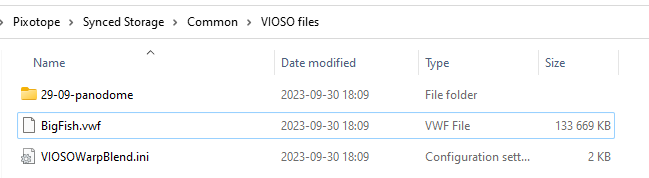
Launch your XR or XR/AR level in Pixotope. Pull in the “Pixotope VIOSO Manager” Actor.
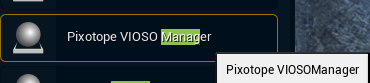
In the Details tab on the actor, navigate to the “Pixotope” category and the “XR Projector” array.
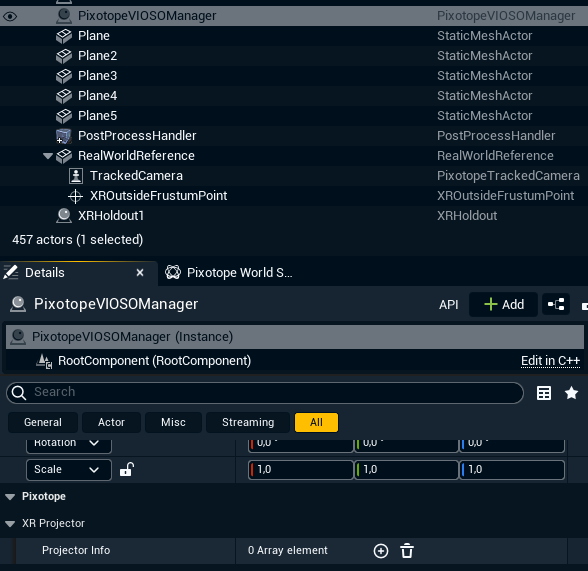
Depending on whether you outputted INI-files from VIOSO calibration or only VWF - specify the absolute path and the channel name (in calibration file) + the what Pixotope Output it should correspond to (might need some trial and error). In my case I am using 3 projectors.

5. Press “Create Projectors” in the Pixotope VIOSO Manager actor.
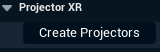
6. This should have spawned one projector per entry in the level, if you discover that the mapping is wrong, you can re-call “create projectors” with new settings again. If you have outputs routed in Director, It should now be outputting the projectors perspective there.

Troubleshooting
If you see “BAD PROJECTION” in red letters on the output from engine, it might be the location of the Pixotope VIOSO manager that is odd in relation to the real world, try moving it.
