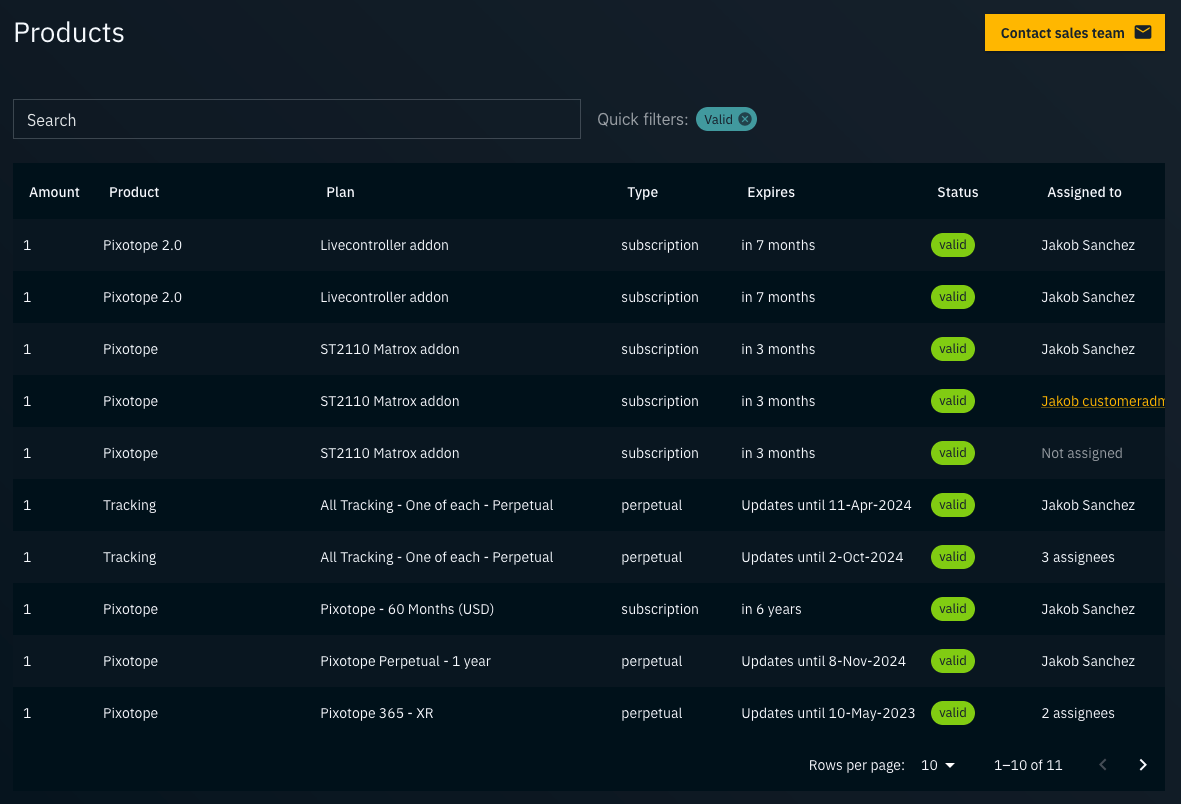Manage accounts, licenses and users
Pixotope Cloud → login.pixotope.com is our web portal to
download new releases, add-ons and example projects
manage organizations, user accounts and permissions
manage licenses
access customer support and documentation
Looking for Cloud roles and permissions
Pixotope Cloud Introduction
Learn how to set up users, administer licenses, and utilize our air-gapped license workflow for secure, offline environments.
Complete signup
When you are added by an admin, you will receive an email invite.
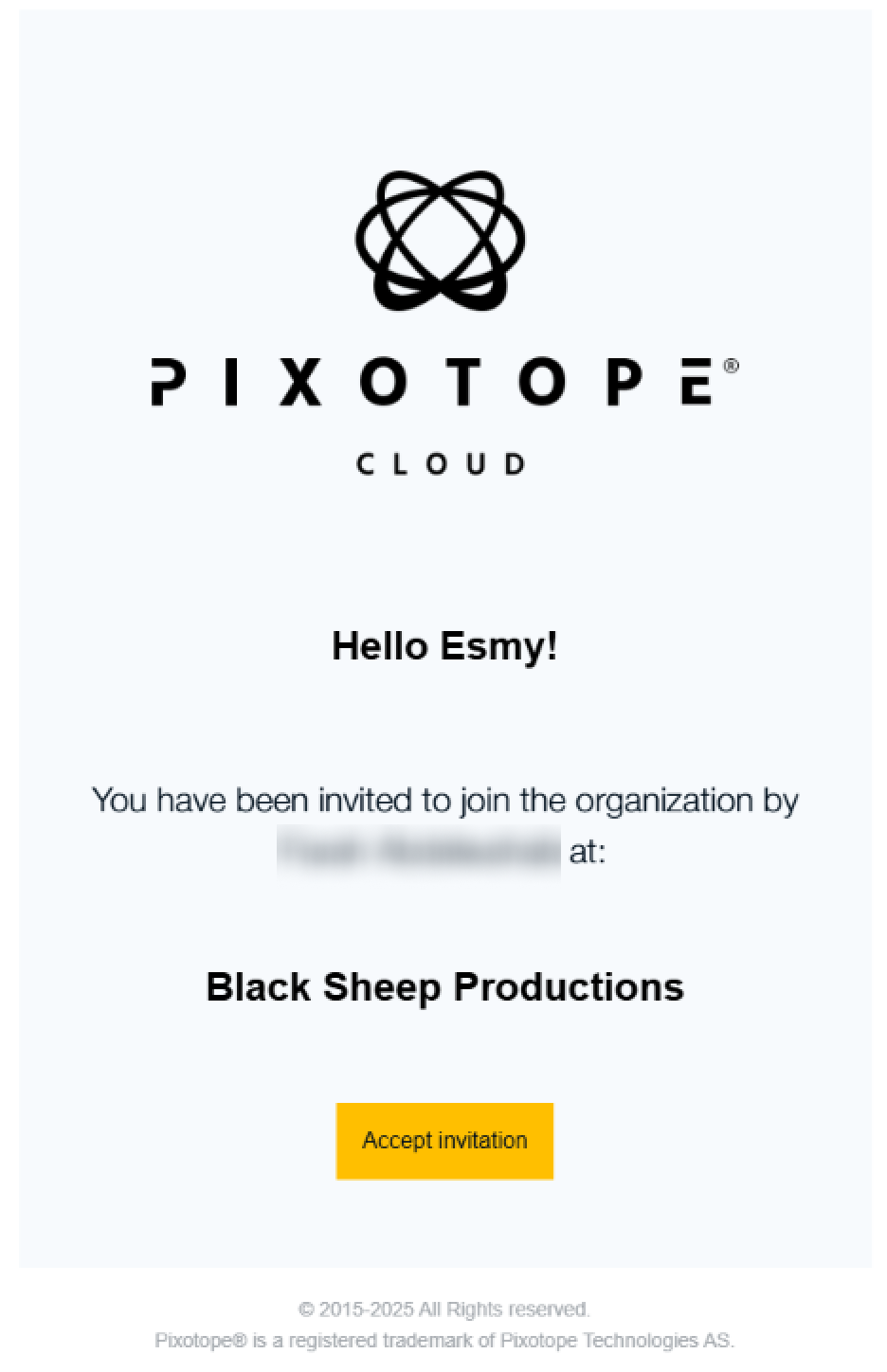
Click on "Accept invitation" in the email
Fill in your first and last name and set a password
Confirm that you accept the End User License Agreement and the Privacy Policy
Click "Sign up and join" to finish the registration and join the organization

You are now a Pixotope Cloud user and depending on your role, a Member or Admin of the organization you were invited to.
Learn more about Cloud roles and permissions
Your admin might also have assigned one or more Pixotope licenses to you, which you use to log in to the Pixotope Software.
Learn more about License types - AR/VS, XR, Control, Artist and more
Login
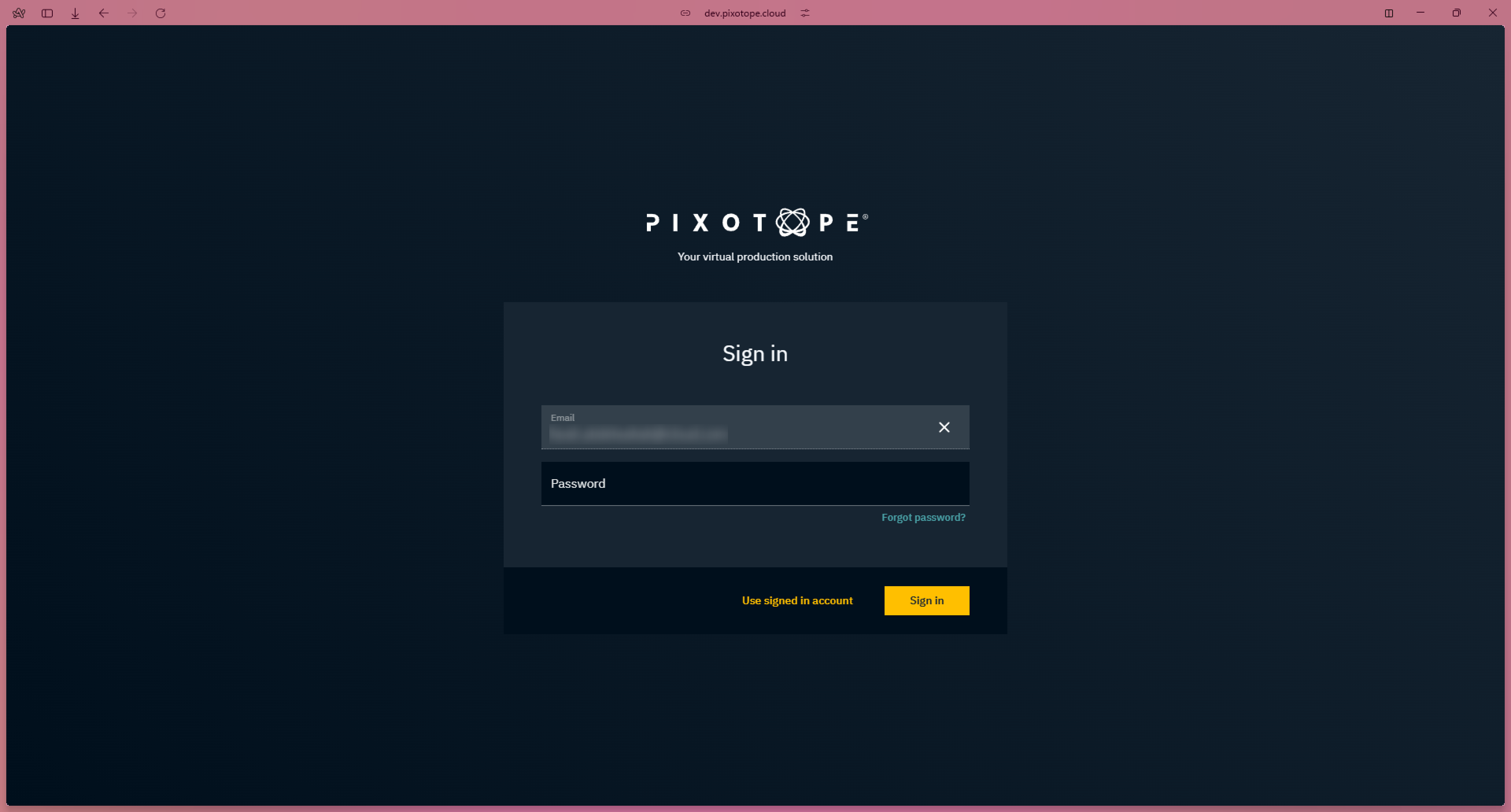
Go to Pixotope cloud → login.pixotope.com
Enter your email address and password
Click "Sign in"
You are redirected to the Overview page of your default organization
Are you part of multiple organizations? See how to change the default organization below
Get an overview
Go to Overview
View the latests updates for the products the organization you are part of has subscribed to
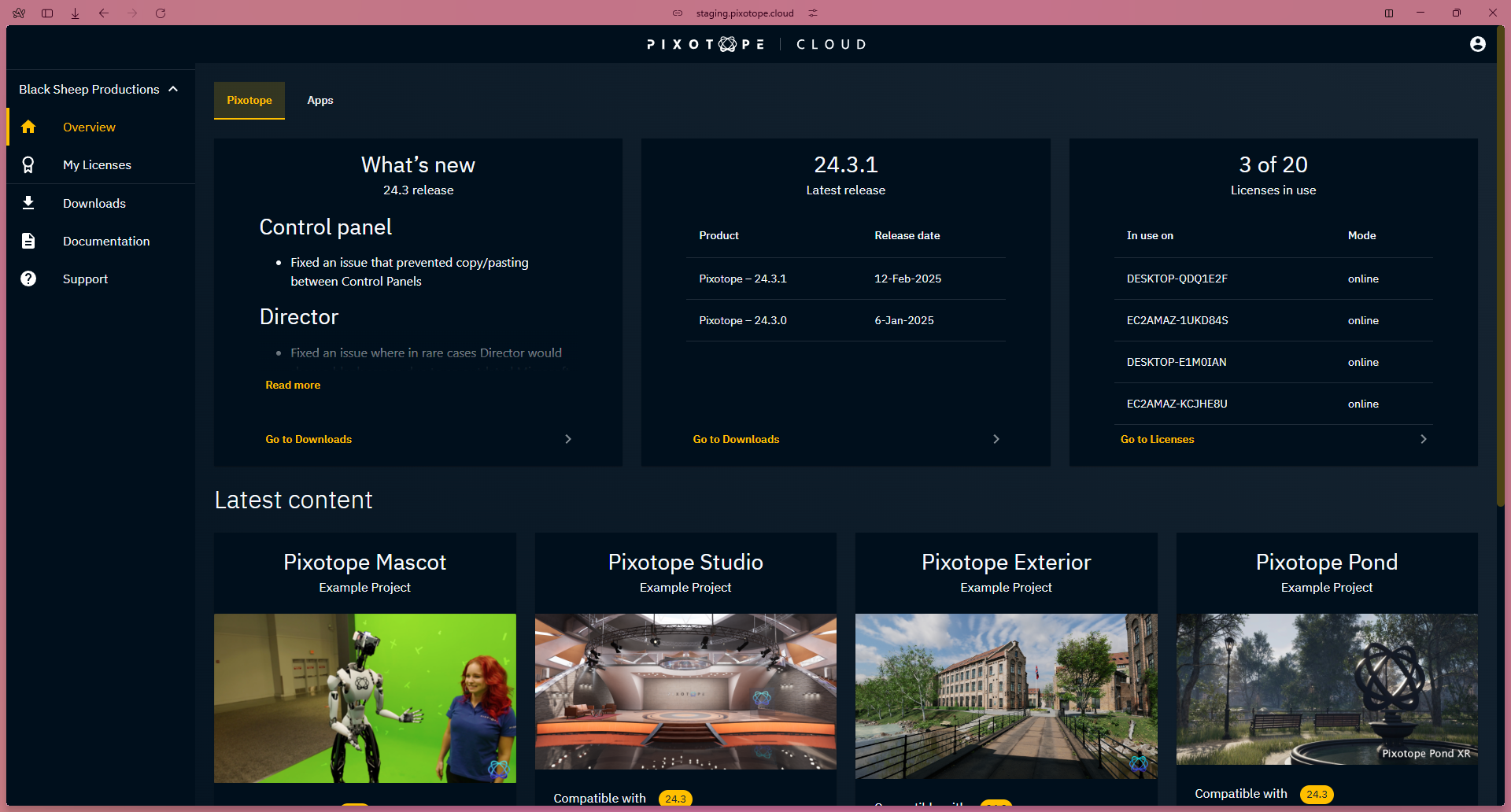
Download releases, add-ons and examples
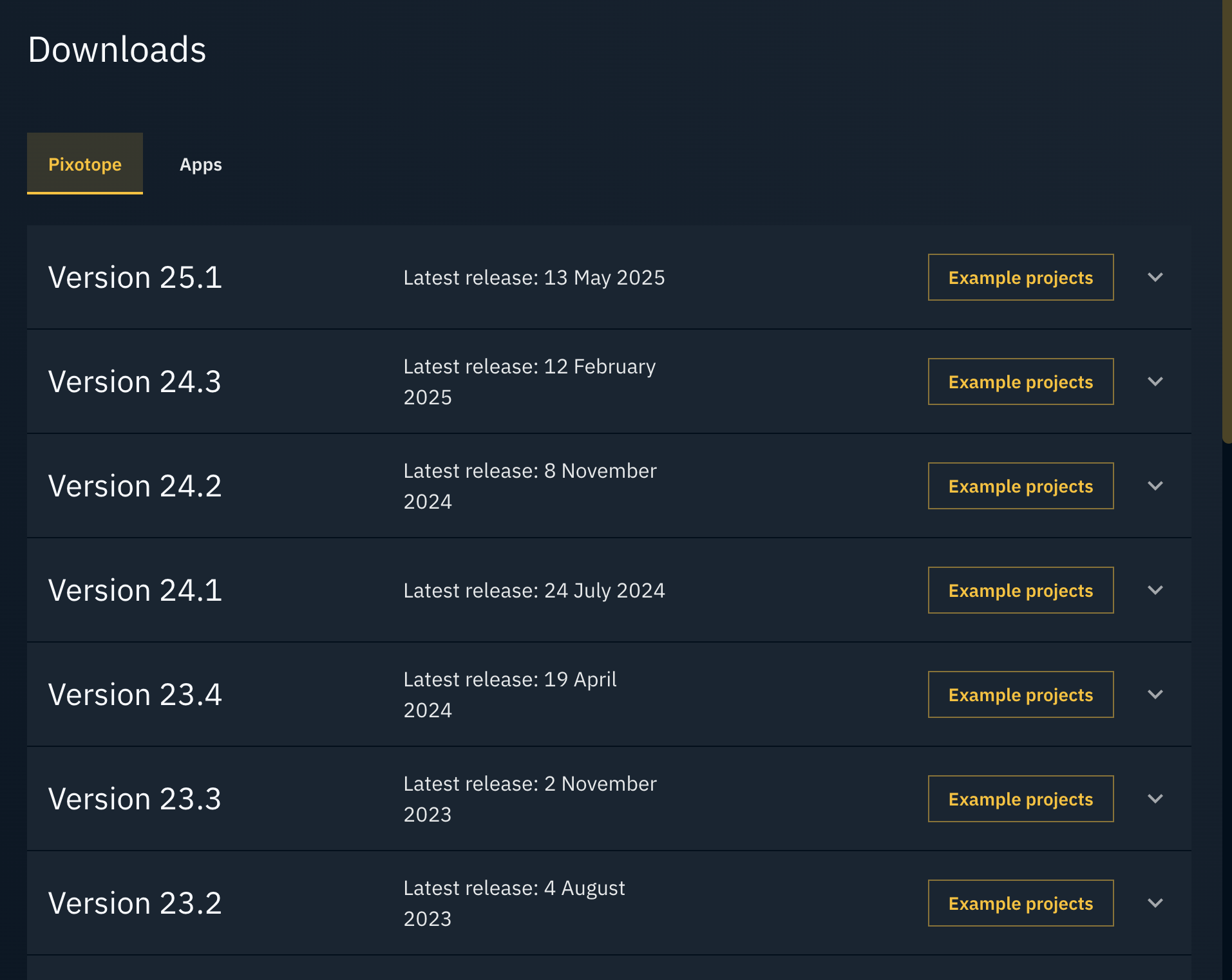
Go to Downloads
Switch to the product you want to download from using the tabs on the top
Product options depend on what licenses your organization owns
Scroll to the version you are interested in
For software, click on the "Download" button on the left
For other downloads, check out the available options on the right
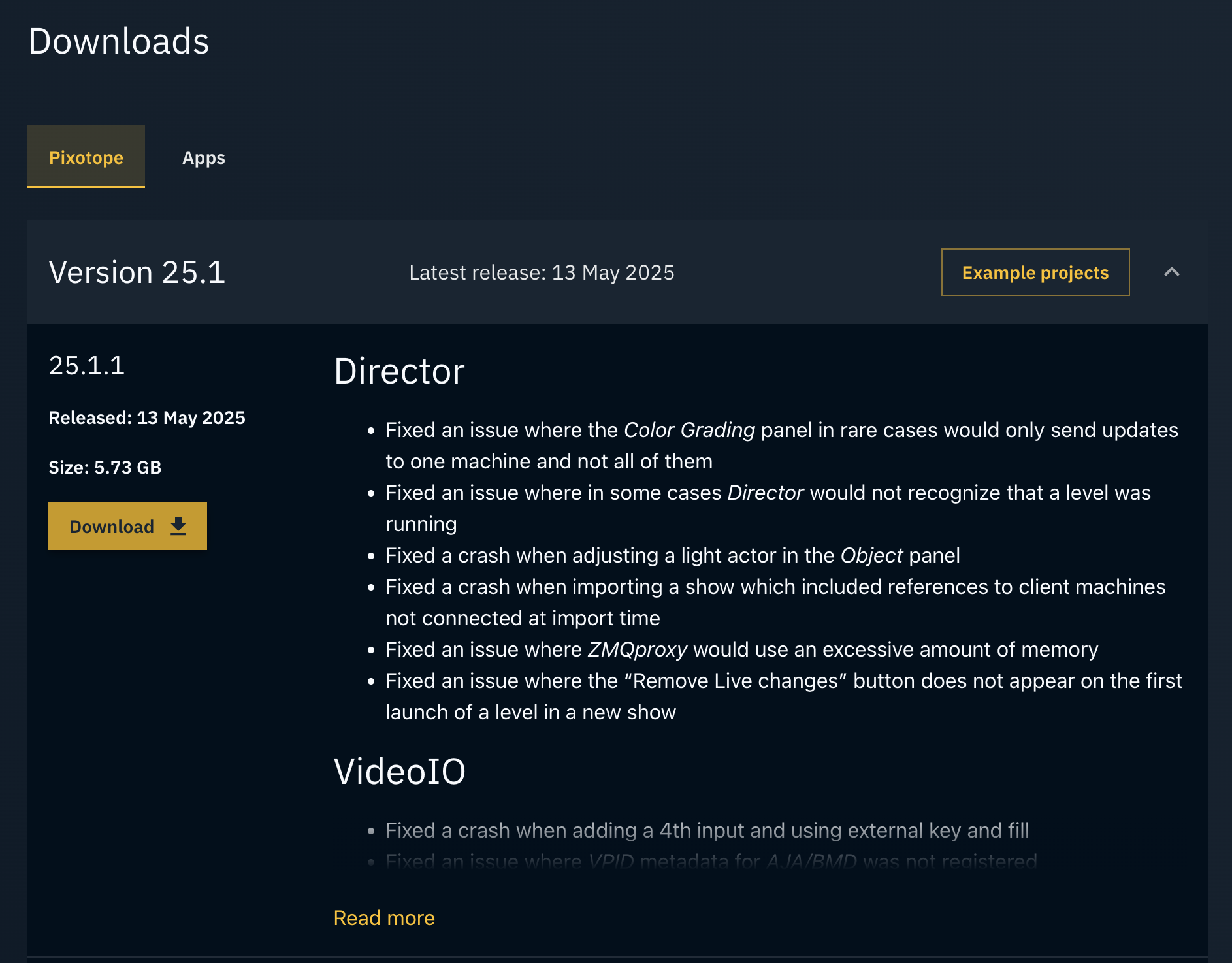
Handle licenses
Licenses belong to an organization.
Are you part of multiple organizations? See how to change organization below
Check license status
Go to My Licenses
View the list of licenses assigned to you showing:
when they expire
which machine they are used on
their mode (online or offline)
Learn more about License modes - online and offline licensing

Get license for a machine without internet access
Learn more about how to Get a license for an offline machine (air-gapped)
Release a license
If you have license issues with a specific machine, you can force it to release the license.

For licenses in online mode
Click the "Release" button of the license you would like to release
Confirm by clicking "Release license"
The license will be removed from this machine
It can now be used on another machine
The user on this machine is redirected to the license picker
For licenses in offline mode with internet access
Learn more about how to Release a license on machine with temporary internet access
For licenses in offline mode without internet access
Learn more about how to Release a license on machine with no internet access
Access documentation

Go to Documentation
For online documentation
Click the Pixotope Help Center button on the top right which leads to → help.pixotope.com
For offline documentation (PDF)
Look for the version you are interested in and click the Download icon on the right
Check support status
Go to Support
View a list of all your support tickets
their status
when they were last updated
Clicking on a ticket will redirect you to → support.pixotope.com
Use your Pixotope Cloud password if needed
Create support ticket
Go to Support
Click on Create new ticket in the top right corner
This will redirect you to → support.pixotope.com
Use your Pixotope Cloud password if needed
Learn more about How to contact customer support
Change organization
In case you have been invited to multiple organizations, you can switch between them
Click on the User icon on the top right
Click on Organization
Select the organization you want to switch to
Confirm by clicking the "Change" button

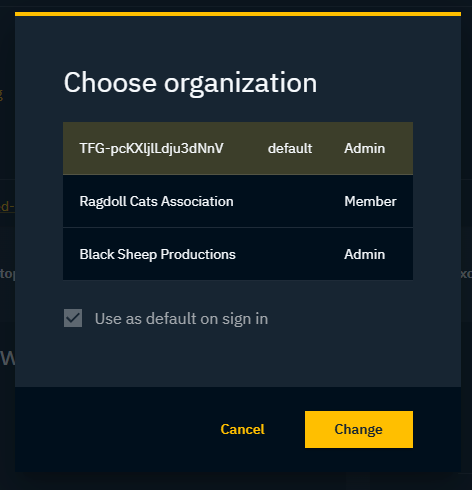
Change default organization
The organization which is set as default is used when logging into
Pixotope Cloud
Pixotope Graphics/Tracking
There is currently no way of changing the organization in Pixotope Graphics/Tracking
This is only applicable when you are invited to more than one organization.
Click on the User icon on the top right
Click on Organization
Select the organization you want to set as default and switch to
Confirm by clicking "Change"
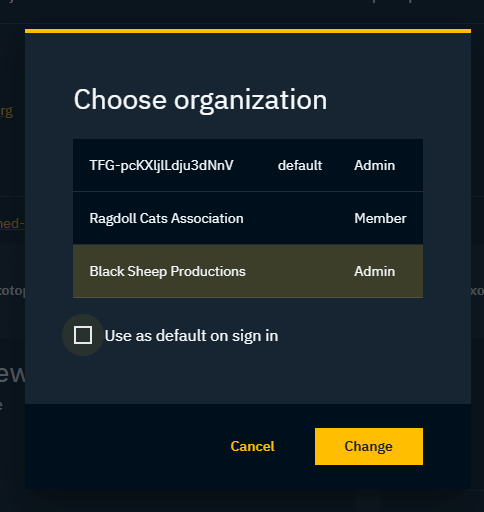
Change your account details
Click on the User icon on the top right
Click on Manage Account
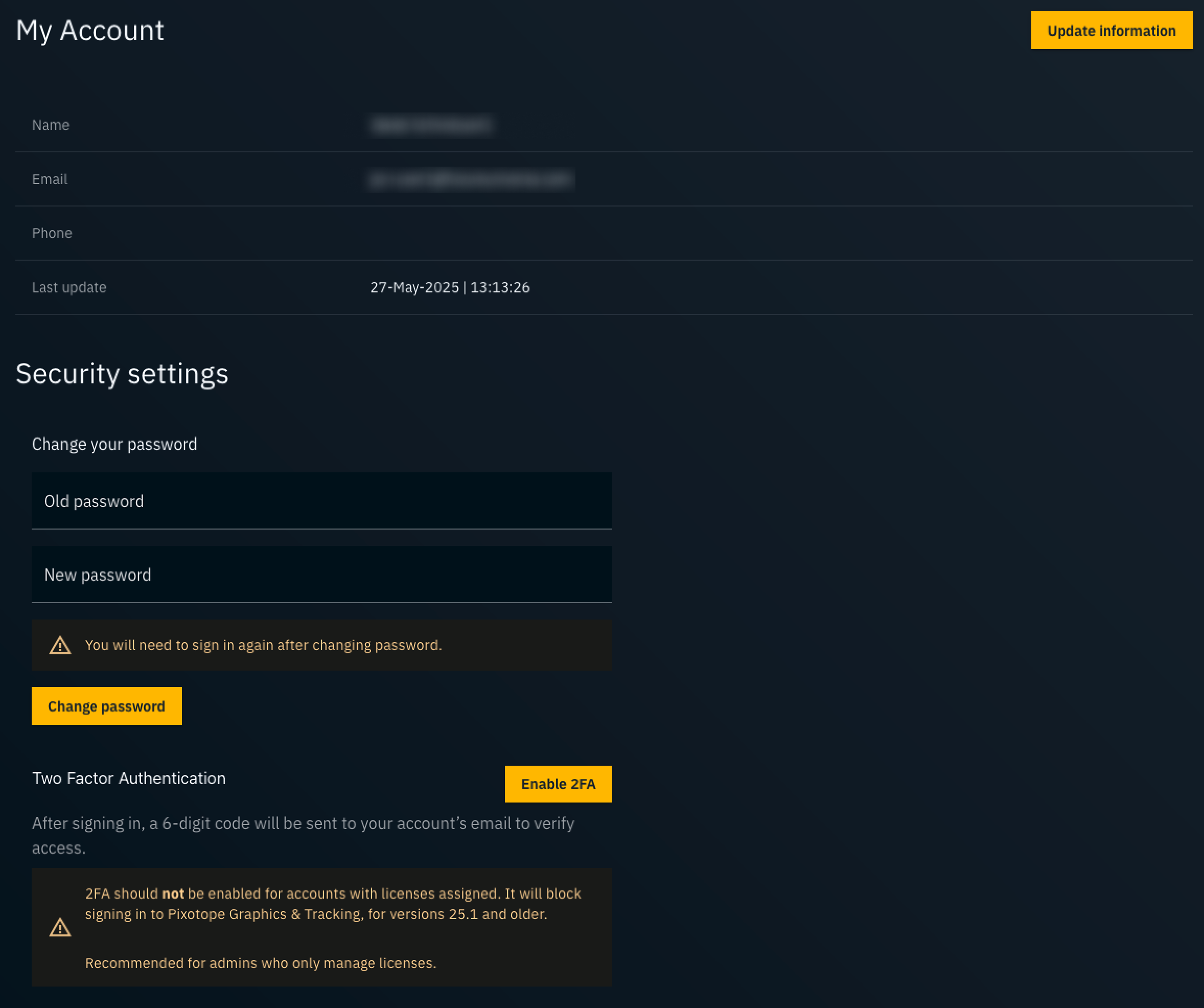
Update email address or name
Click the "Updated information" button on the top right
Update your account details
Confirm by clicking "OK"
When updating email, a verification link is sent to your new email address. Only after having clicked the link in the email, the process is completed and the email address is changed.
Change password
Enter the old password and a new password
Confirm by clicking "Change password"
You will need to sign in again.
Manage two-factor authentication
Enable two-factor
Click "Enable 2FA" which opens a new dialog
Click "Send the code"
A 2FA code is sent to your email address
Enter the Verification code in the dialog
2FA is now enabled and an Account security update email has been sent
On every log in from now on, aside of the password, an additional one-time verification code sent via email has to be entered.
2FA should NOT be enabled for accounts with licenses assigned. It will block signing in to Pixotope Graphics & Tracking, for versions 25.1 and older.
2FA is recommended for admins who only manage licenses.
Disable two-factor
Click "Disable 2FA"
Confirm by clicking "OK"
2FA is now disabled and an Account security update email has been sent
Manage your team
You need to have an Admin role.
Invite new user(s)
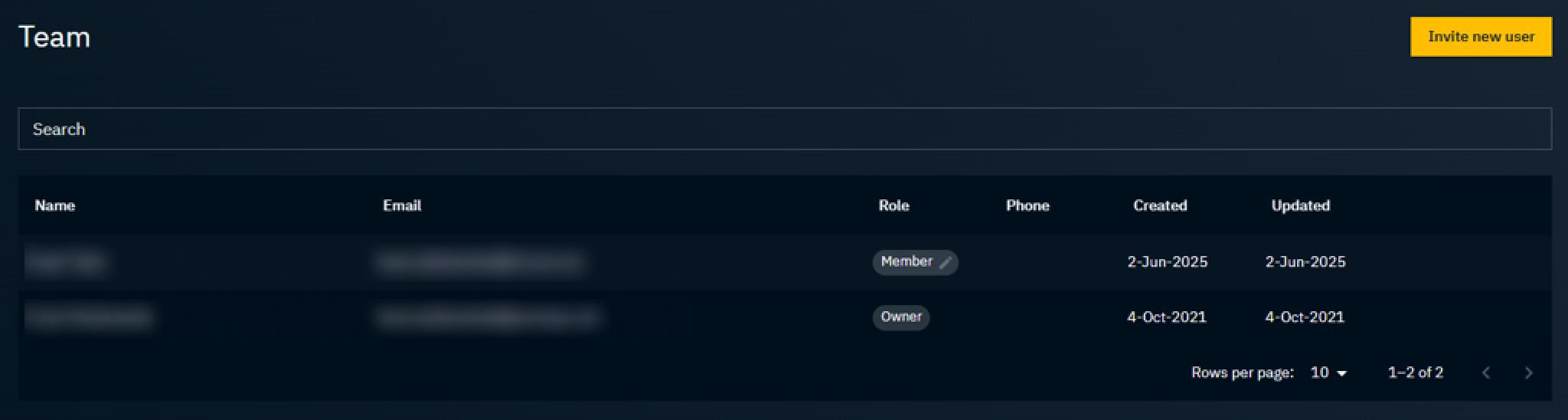
Go to Team or Invites
Click the "Invite new user" button

Enter one or multiple email addresses (comma separated)
Choose a role
Confirm by clicking “Invite user"
The user(s) will receive an email invite to your organization
The invites are now added on the Invites page as pending
Cancel pending invite
Go to Invites
Hover over the specific email address and click on "Cancel invite" on the right and confirm

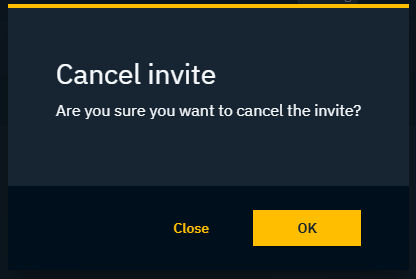
Learn more about Cloud roles and permissions
Remove user from organization
Go to Team
Click on the user to be removed
Click the "Remove from organization" button on the top right
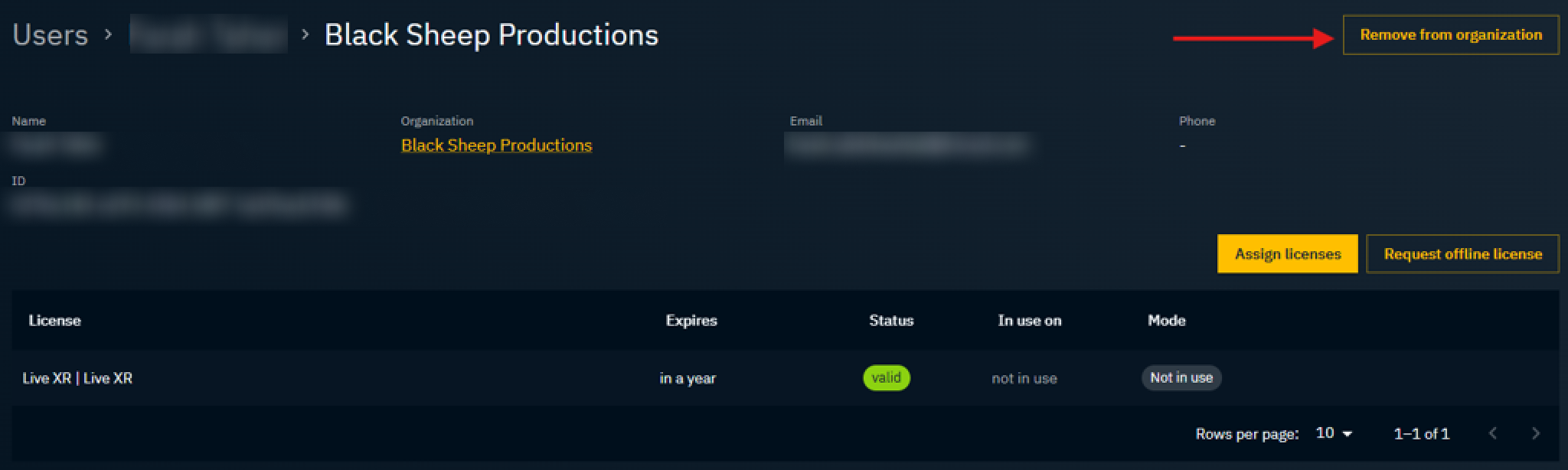
An email is sent to the user that they have been removed from your organization
Change role
Go to Team
Click on the "Role" tag of the user

Choose another role for the user
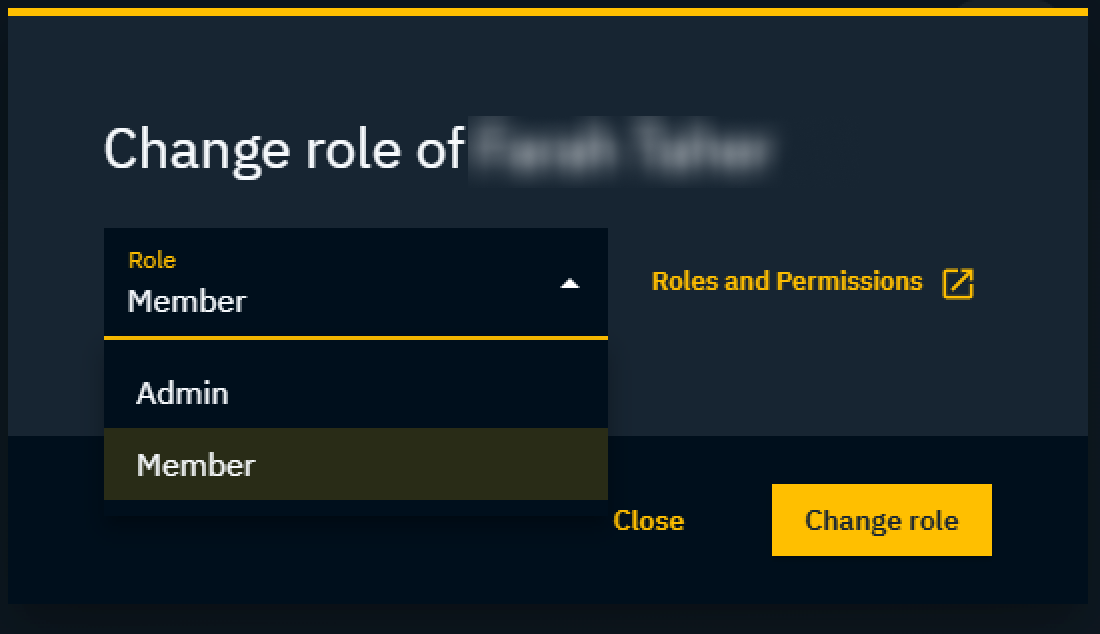
Change owner
Please contact customer support at → support.pixotope.com
Assign licenses
Go to Team
Hover over the specific user and click on "Assign licenses" on the right
Select the licenses you want to assign to the user
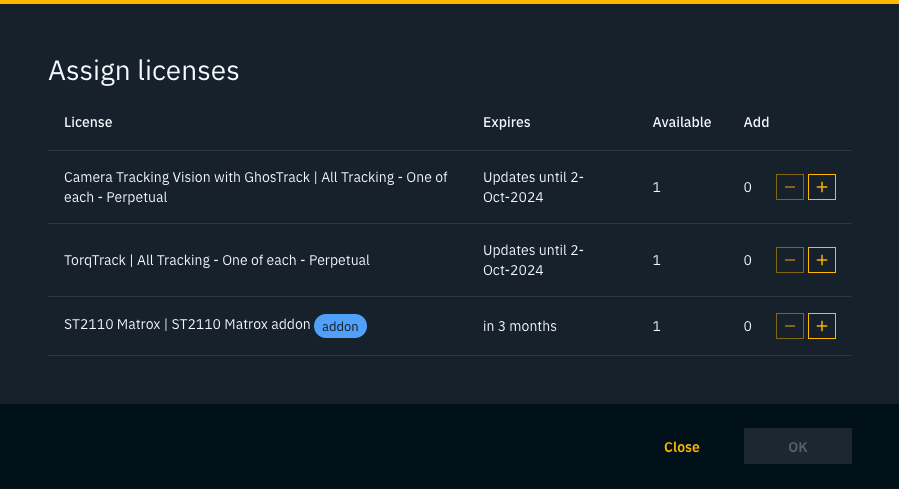
Unassign licenses
Go to Team
Click on the specific user
Hover over the specific license and click "Unassign" on the right
Only licenses in online mode can be unassigned.
Check product/license status
Go to Products
Click on the product/plan you want to see the status of
The license details including who they are assigned to are listed