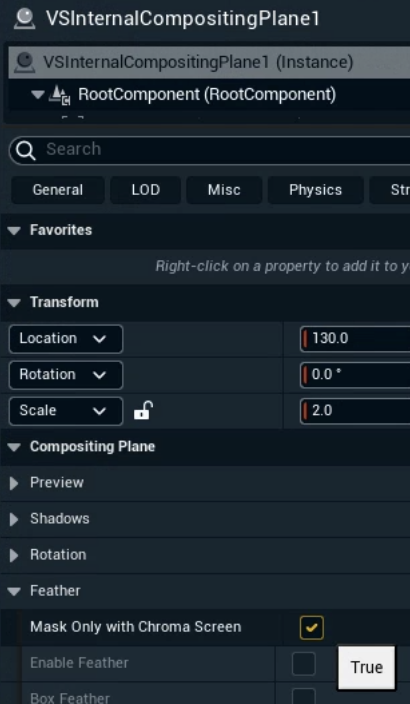Set up an AR+VS level
Unified Compositing in Project Settings > Pixotope - General is now enabled by default.
Changing this setting will require to reconvert any AR holdout object.
Right click the object which is used as AR holdout
Select "Convert … to AR Holdout" to convert it again
Reveal based
When integrating graphics into a real scene while allowing people to be in front of them.
Learn more about Using Pixotope Reveal

Set up same as AR level
Follow the example on how to Set up an AR level
Enable AR+VS
In Director: Add the machine to the "AR+VS" Render group in SETUP > Configure > Machines
OR In Editor: Set the Compositing Type to "AR+VS" in Pixotope World Settings > General
Learn more about Render groups - AR, VS, AR+VS, XR and how to Configure machines
Add a VS Internal Composting Plane
Add a VS Internal Compositing Plane and parent it under the Real World Reference
Green screen based
When integrating people who transition between the real and the virtual world using a green screen.
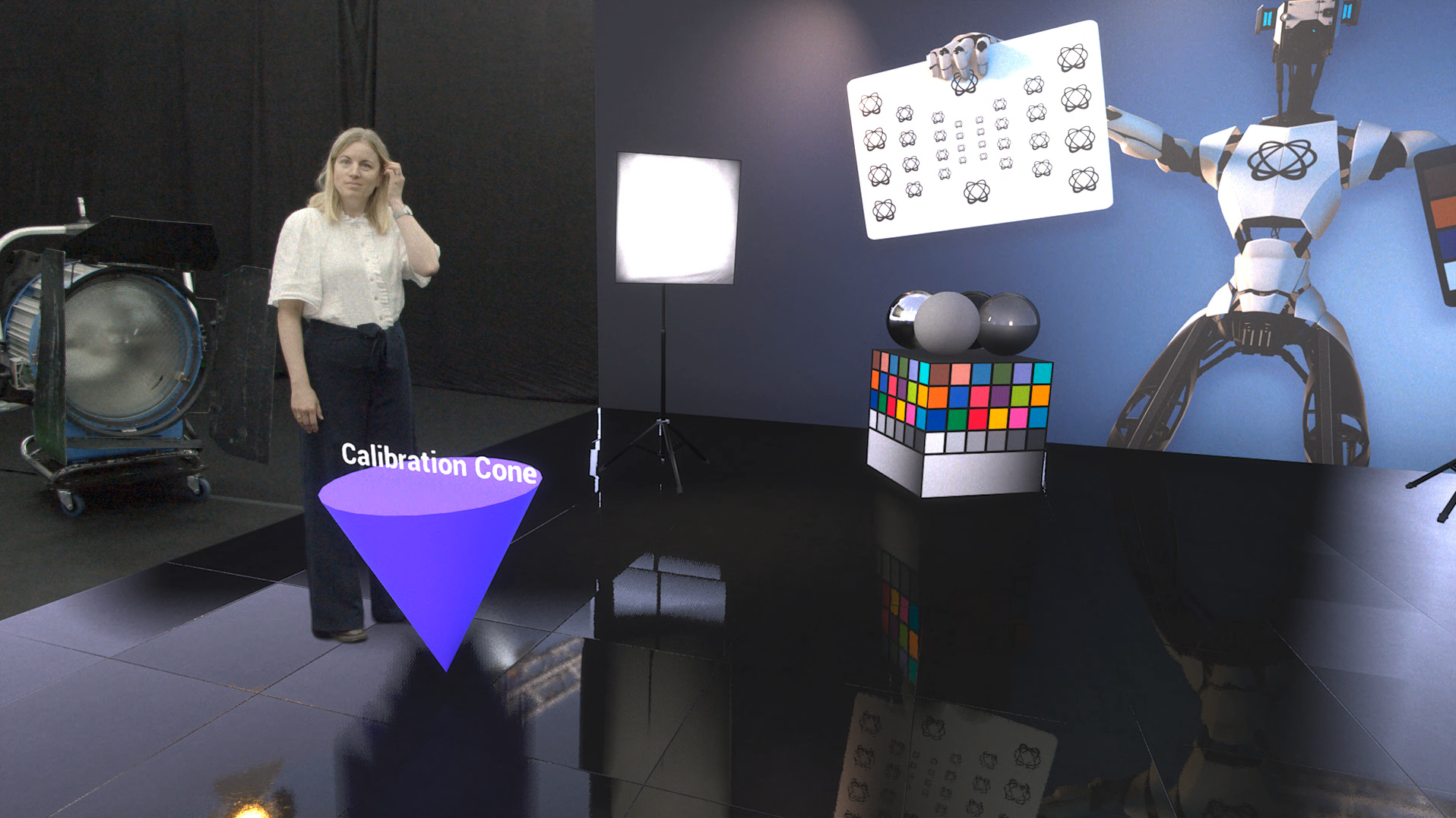
Set up same as VS level
Follow the example on how to Set up a VS level
Enable AR+VS
In Director: Add the machine to the "AR+VS" Render group in SETUP > Configure > Machines
OR In Editor: Set the Compositing Type to "AR+VS" in Pixotope World Settings > General
Learn more about Render groups - AR, VS, AR+VS, XR and how to Configure machines
Update the Chroma Screen actor
Set Feather on the Chroma Screen Parametric & Plane actor to
0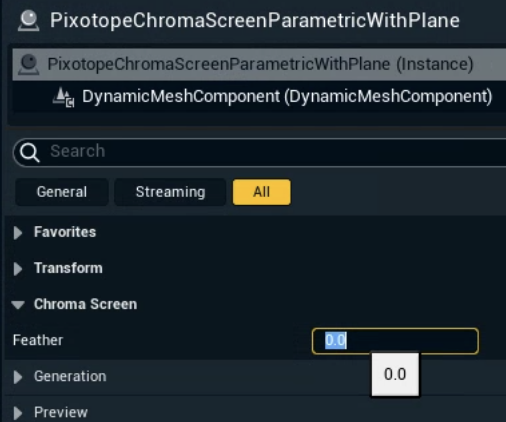
While keeping Mask only with Chroma Screen of the attached compositing plane set to
true