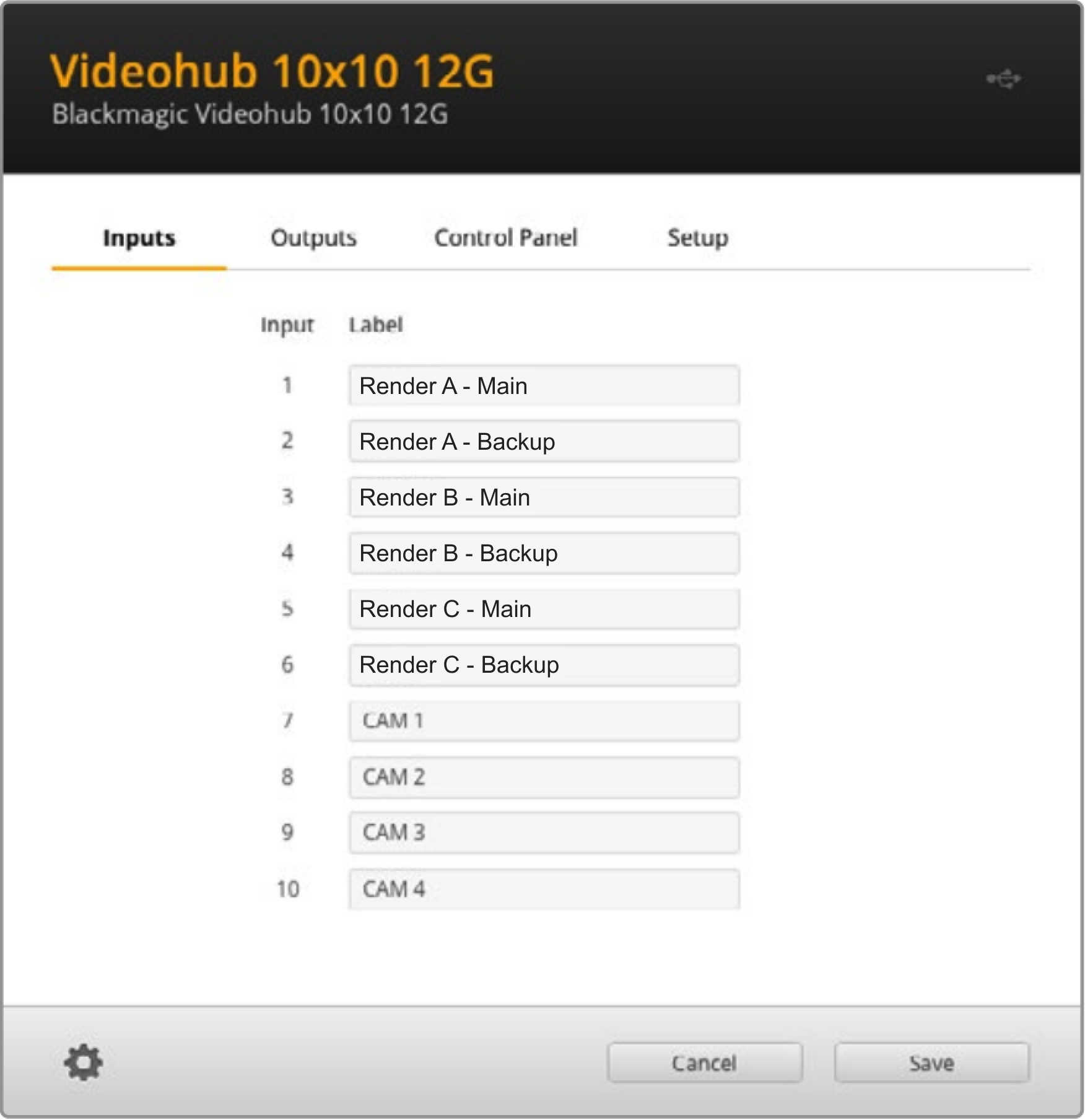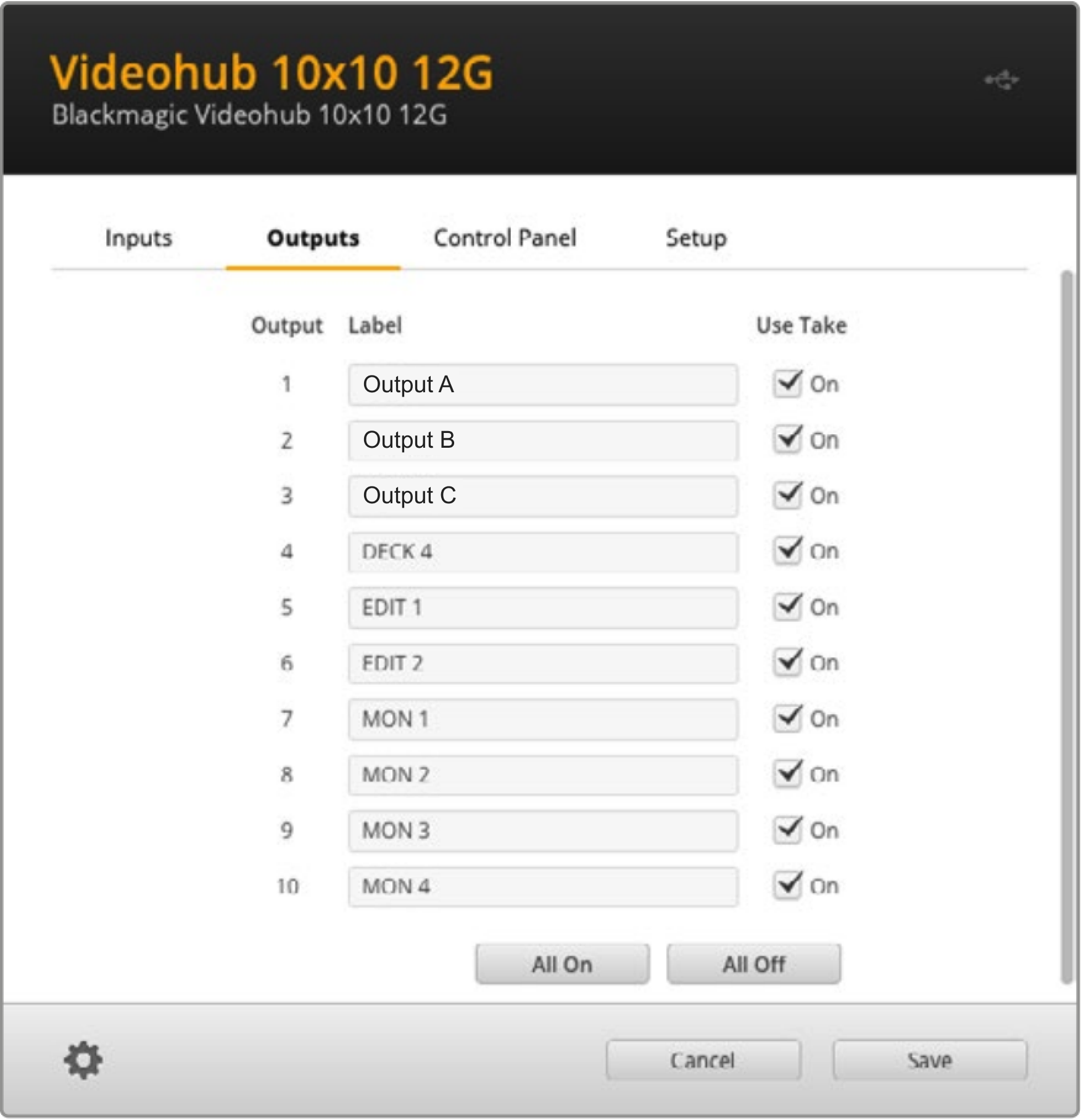Set up render machine backups (failover)
Any render machine is liable to failure. To limit this risk, we recommend pairing a Backup machine for each render (Main) machine using a video router.
Supported devices:
Blackmagic Videohub
In Pixotope, you set the router spigots of your machine pairings in the Machines panel. Monitor the machines' stability and switch between them in the Health panel
Learn more about Monitoring machine health - PRODUCTION
To set up a backup for your Server machine see Use Backup Server (failover)
Configure Videohub router
Physically route the outputs of the Main and Backup render machines on the Videohub router
Optionally, change their labels in the Videohub setup utility
Make sure the routed inputs and outputs are not locked!
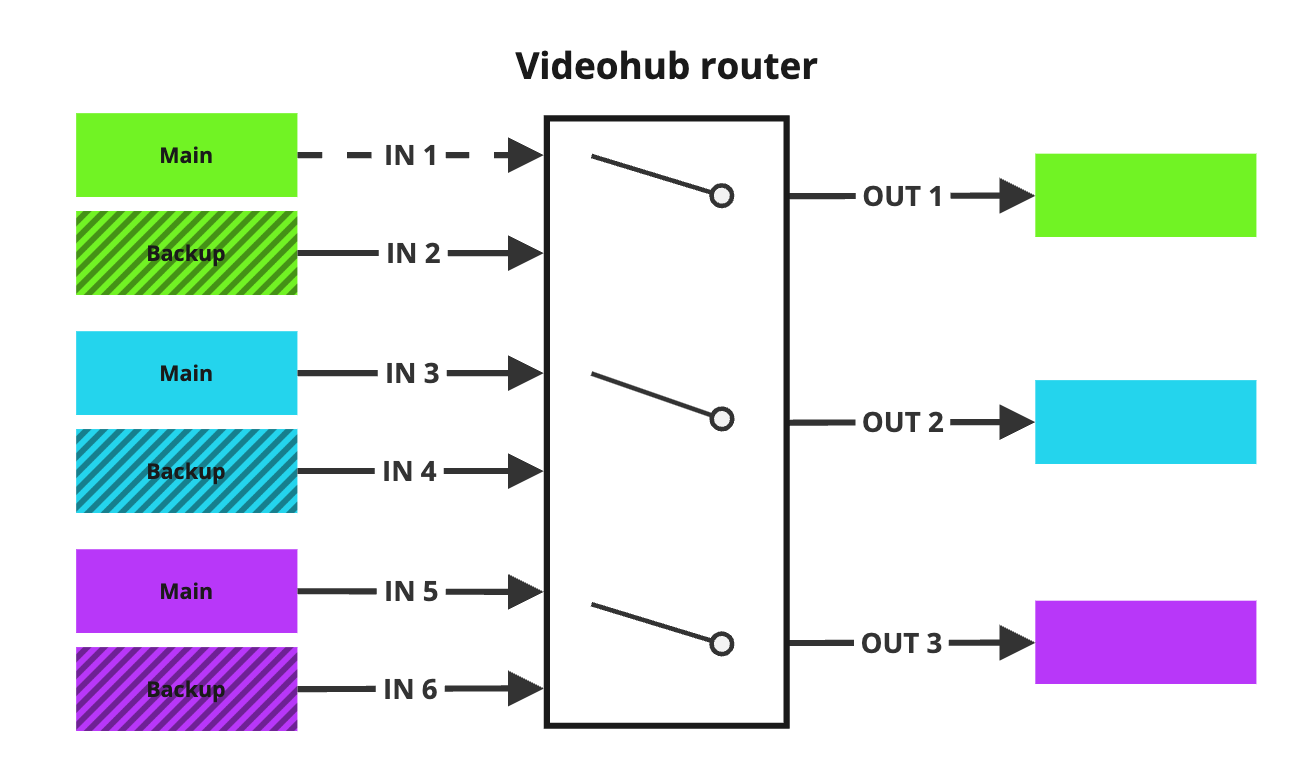 All engines - OK | 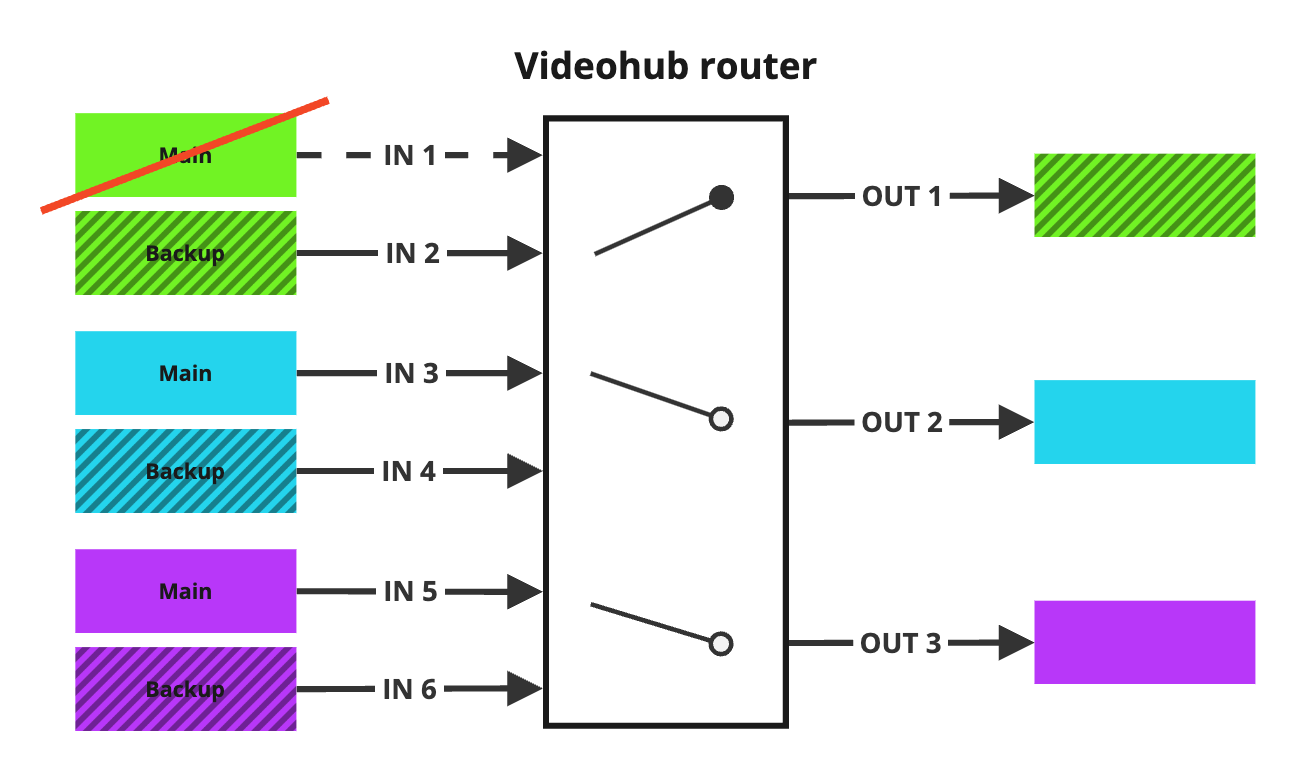 Green Main - FAILED → switched to Backup |
|---|
Set up backup machines
Go to SETUP > Configure > Machines
Click "Manage backup mapping" in the top right
Connect Videohub
Enter the IP address of your Videohub
it connects immediately but you can also click "Test connection"
Click "Enable Videohub connection"
Route backup machines
Do the routing of all machines beforehand. Currently only 1 output is supported per machine.
Learn more about how to Configure routing
Drag and drop a machine onto the target area of a Main machine
The dragged machine becomes its Backup
Note: A warning is shown in case the licenses between machines differ
Having different features can cause problems when failover occurs
Set the Videohub inputs and output for each machine pairing
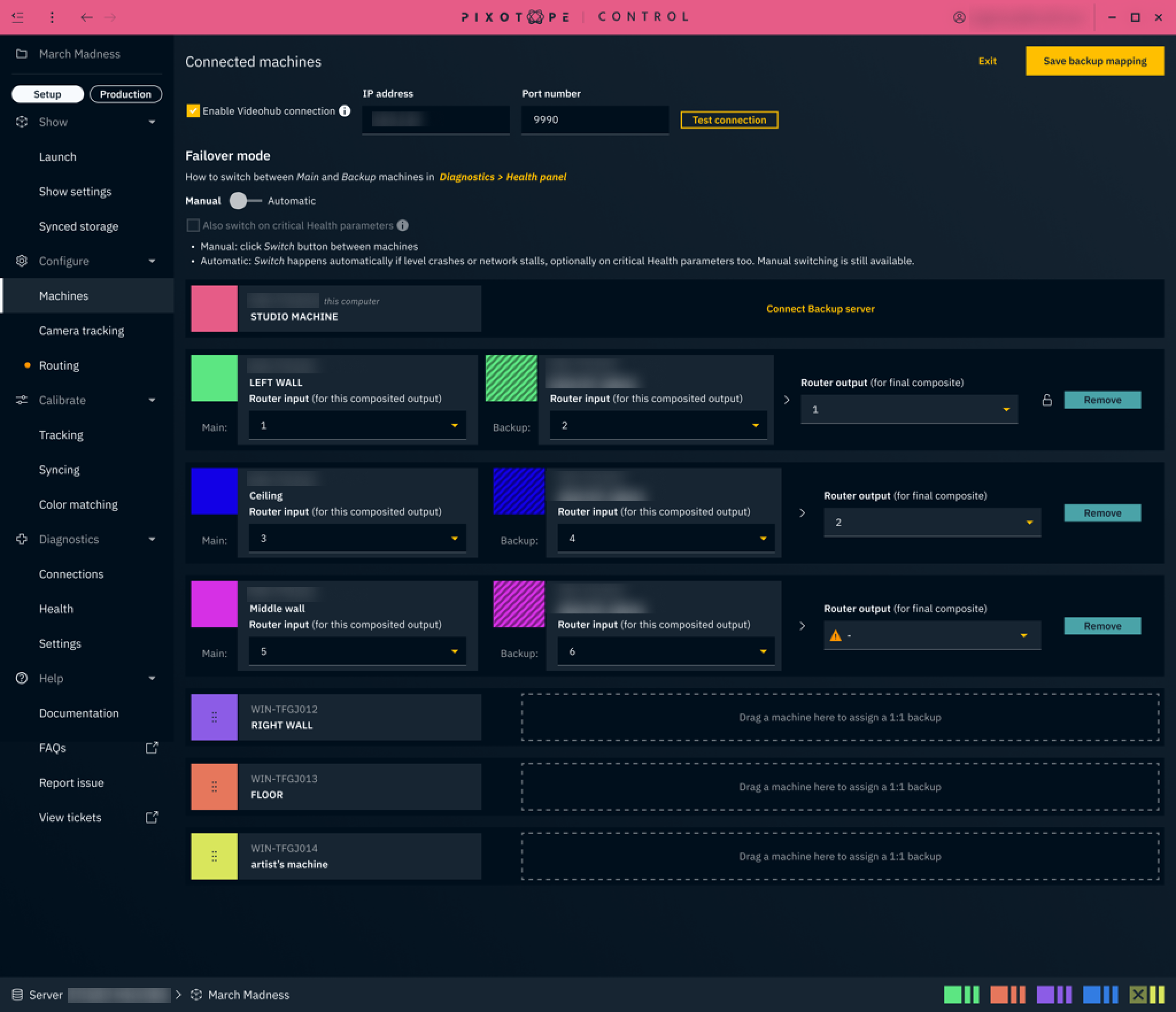
Save backup mapping
Click "Save backup mapping" to save any changes to the Videohub routing
Enabling of Videohub, IP address and Failover mode are not affected by the Save button, but automatically applied/saved.
Choose failover mode
Click "Manage backup mapping" in the top right
Set your preferred Failover mode
Failover triggers
Failover mode | Trigger | Failover time1 |
|---|---|---|
Manual | Switch button in the Diagnostics > Health panel | ~1 frame |
Automatic Manual switching is also possible. | Engine failure2 | max 1 second |
VideoIO failure2 | max 1 second | |
Network failure2 | max 1 second | |
Any critical Health parameter (optional) | max 1 second |
1 Total time it takes from detection of an issue until the Videohub switched to the other machine
2 Service becomes unresponsive and does not answer
Only enable Automatic failover after your levels are finalised and launched in LIVE mode.
Exit backup mapping
Click "Exit"
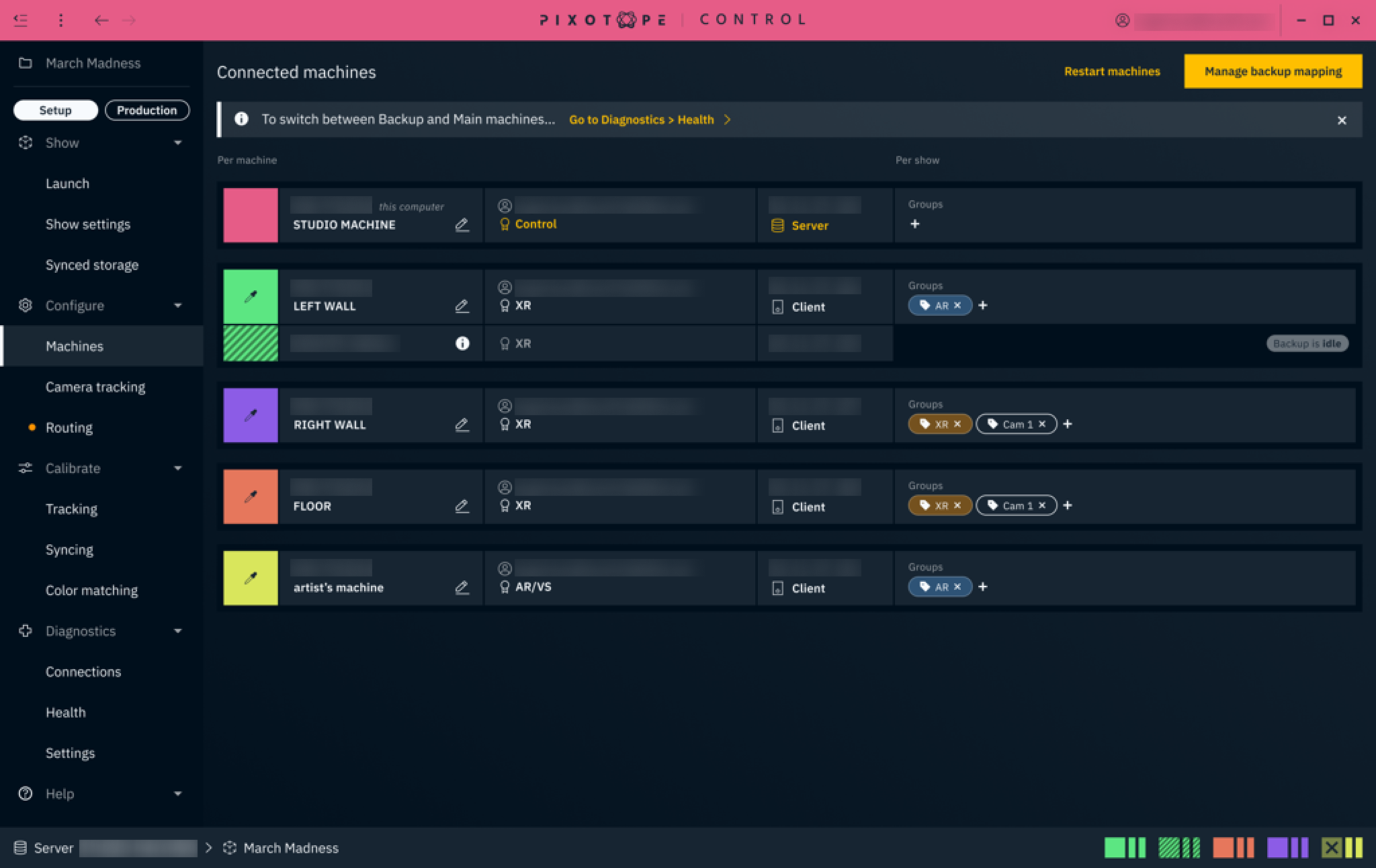
Monitor automatic/manual switching
Go to Diagnostics > Health
Main machines are on the top, backup machines are on the bottom
In any pairing, the machine with a white background is active
Manually switch between Main and Backup machine
Click the "Switch ↑/↓" button to activate the machine the arrow is pointing towards
When a parameter of a machine in a pairing reaches the critical state, the Switch button becomes more prominent.
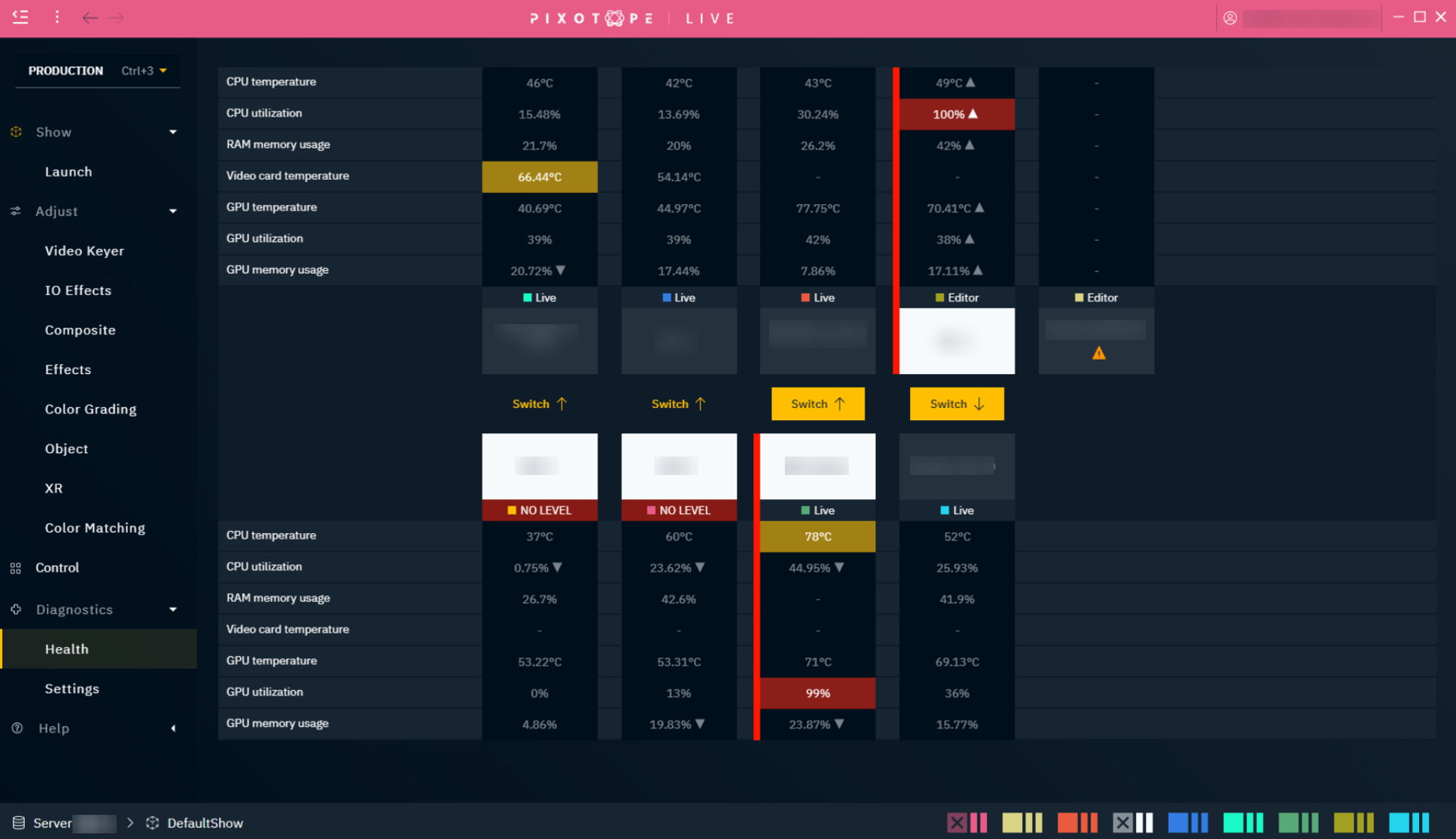
Prepare for switching on critical Health parameters
If Also switch on critical Health parameters is enabled, the Pixotope diagnostics service has to run on all Main and Backup machines.
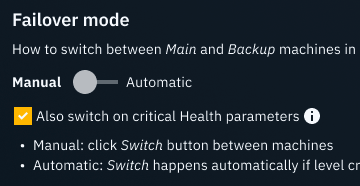
Learn more about how to Set up health monitoring
Automatic switching
If one or more of the failover triggers are reached, Switch will happen automatically.
Automatic switching happens regardless of which panel or application is in focus.
Failover state
Keep track of which machine is active, sending its feed to the output, from the Health panel.
Idle | Active | |
|---|---|---|
Routing, Delays, Connections and Status panel | 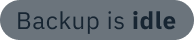 |  |
Health panel | 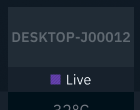 | 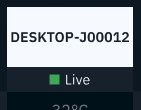 |